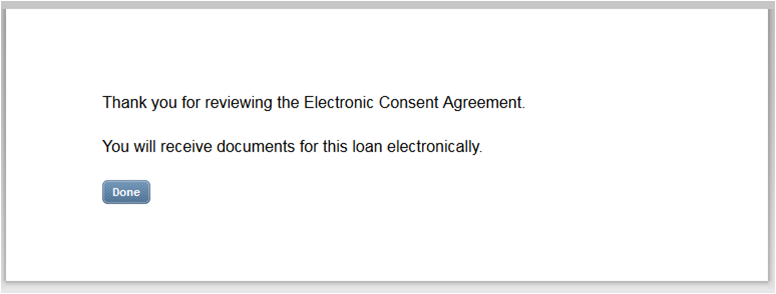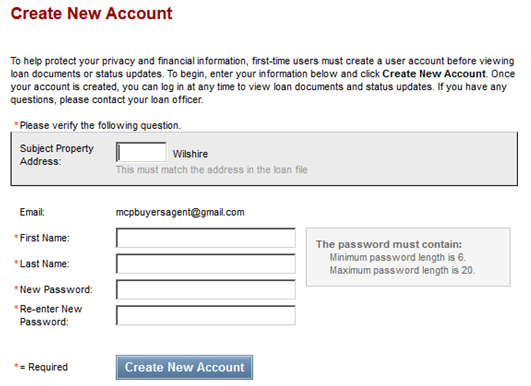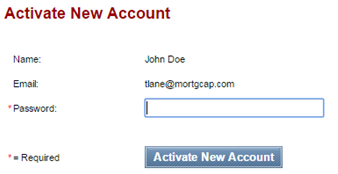The following instructions describe the eConsent process:
1. Click on the link/button contained in your “Electronic Signature Consent for Loan Documents” email that you received.
2. Enter your current address number, first & last name, and select a password.
3. Click on the “Create New Account” button.
4. Check your email inbox for the “Webcenter Account Activation Request” email.
5. Click on the activation link within the activation email which will load the login screen.
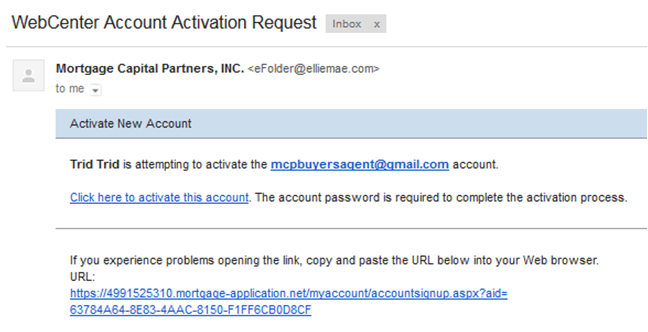
6. Login to your new account using the password you selected and click “Activate New Account” button.
7. Once inside your account you will see a link called “Electronic Loan Document Request” which, when clicked, will reveal the “View” button.
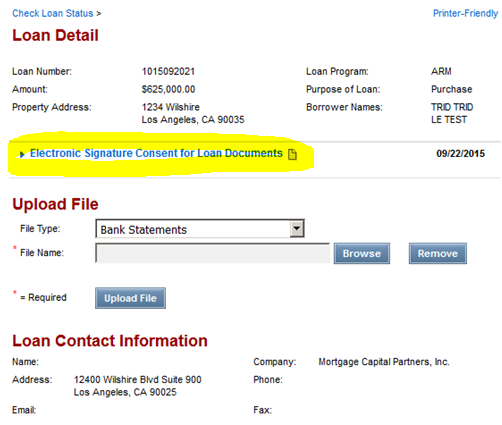
8. Click the “View” button and the eConsent document will display.
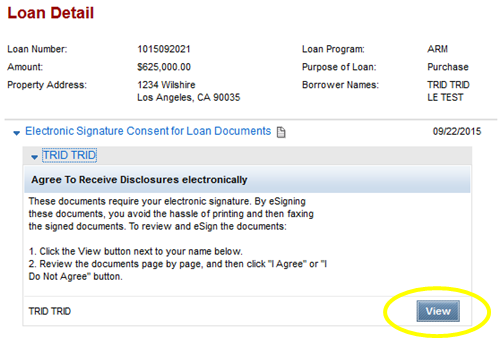
9. Click on the “I Agree” button on the bottom of the page.

10. Once you agree then you can click on the “Done” button and your eConsent process is complete.